Stay Connected With RISC-V
We send occasional news about RISC-V technical progress, news, and events.
Our groups server is based on groups.io, a popular cloud-based service which features mailing lists, calendars, file storage, and wiki pages. Each user has a profile based on their email address.
Members are typically added to the server when they join RISC-V. If you are affiliated with a member organization (i.e. if you have an email address within your organization’s domain) and you would like to join, send a note to info@riscv.org and we will add you to the server.
See below for instructions on how to join the groups.
The main group functions as an identity server – all members of the system are members of the main group, although there is no traffic there. All other groups are considered “subgroups”. Please note that if you remove yourself from main, you effectively also remove yourself from all other lists.
All members in good standing may participate in the discussions, subscribe to the lists, and view the files on the server, including the archives.
Once you are logged into the system, you can visit and subscribe to groups by clicking the Subgroups button on the left navigation panel. The Directory of Working Groups page has an organized listing of all technical working groups. The Marketing Committee and Task Groups page has a listing of all groups supporting the marketing activities.
For a quick way to browse to a group to which you are already subscribed, click Your Groups or the RISCV text in the upper left corner. You can adjust your profile and preferences for the site by clicking your name in the upper right corner.
You can see which group you are currently viewing in the grey box near the top of the screen (i.e. main@lists.riscv.org / Topics). This sets the context for the navigation links on the left. Keep an eye on this part of the screen to ensure that you know where you are. You can always change groups by clicking Your Groups at the top.
Group navigation is along the left. Use these items to browse within each group:
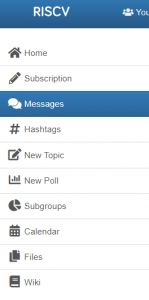 Subscription: your subscription details, including mail delivery preferences
Subscription: your subscription details, including mail delivery preferencesMany working groups have periodic meetings. The best place to locate these meetings is on the group’s Calendar. Note that group Calendars are only visible to members. Meetings are also only open to members, so meeting announcements on mailing lists may include links to the calendar entry, but should not include links to the meeting itself. This is because mailing list archives for technical groups are visible to the general public.
NOTE: The Technical Working Groups Calendar can be found at tech.riscv.org/calendar. Technical Meetings Guidelines can be found at tech.riscv.org/meetings.
Many groups have regular (or irregular) meetings, which are maintained by the group’s chair on the group calendar. Click Calendar on the left to see a calendar for a given group. You can also view all calendars together by clicking the RISCV text at the top left of the screen, and then click Your Calendar.
groups.io uses iCal links to enable members to subscribe – just scroll to the bottom of the screen and click Subscribe to get a link for your calendar. You can also subscribe to all calendars together by clicking RISCV at the top left, navigating to Your Calendar, and then using the Subscribe button at the bottom.
Please note that iCal links may update slowly for some users – for example, Google Calendars appear to update approximately every 10-12 hours.
Also, technical group chairs have been cautioned not to reveal meeting links publicly, as the technical groups are visible to non-members. Calendars are visible only to members, so if you need a link to a specific meeting, please check the calendar entry on lists.riscv.org first.
To find the calendar for a specific group, go to the group (at https://lists.riscv.org) and click Calendar on the left side. You can subscribe to this calendar specifically at the bottom of the page – click Subscribe to Calendar to get an iCal link to this group’s calendar.
Alternatively, you can subscribe to many groups and then subscribe to all of them at once using these steps:
Non-members are not allowed to join the server as subscribers, but may read the technical mailing list archives by simply browsing to the right group and clicking Messages. For that reason, and because there is no NDA present on our server, be aware that when you compose messages to the group, those messages may be ready by a large number of people. Do not post any private or proprietary information about yourself or your company. Please also make sure to follow the Code of Conduct.
If you are not a member and wish to become one, please see the membership page for information.
By default, new participants on the server are set to private – they are not discoverable using the Directory feature. To make yourself more visible, you can enable public visibility for one or all groups:
Note: You can also get to the settings for a specific group by clicking Subscription and then Group Profile along the top.
We send occasional news about RISC-V technical progress, news, and events.